Bug #2057
closedCreate Meetings/ Edit Meeting - End time issue
Added by akhila bs over 1 year ago. Updated 2 months ago.
0%
Description
1. Login to Lauidtor
2. Click on meetings
3. Click on create / click on any event and click on edit button
4. select any past time as Start time ex. 11:00
5. Again change Start time to any other past time ex. 10:30
End time field gets emptied 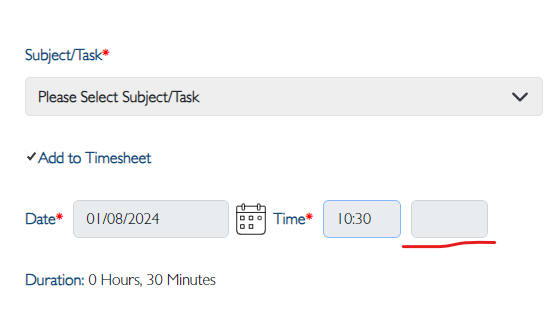
Files
| clipboard-202401081604-syund.png (20.7 KB) clipboard-202401081604-syund.png | akhila bs, 01/08/2024 10:34 AM | ||
| clipboard-202411041124-dlbez.png (117 KB) clipboard-202411041124-dlbez.png | Neela Chinnappa, 11/04/2024 05:54 AM |
Updated by Neela Chinnappa 7 months ago
- Project changed from Calendar - UI Issues to Calendar - Flow Issues
Updated by Soundarya Vembaiyan 6 months ago
- Status changed from New to Resolved
- Assignee set to akhila bs
Updated by Neela Chinnappa 6 months ago
If user selects the 11:45 pm first --> then select the 11:30 pm --> end time field gets emptied
Additionally, adjusting the event time does not update the duration. Time duration should be updated when adjusting the time.
Applicable for all type of events
Updated by Soundarya Vembaiyan 5 months ago
- Status changed from New to Resolved
- Assignee changed from Soundarya Vembaiyan to Neela Chinnappa
Updated by Neela Chinnappa 5 months ago
Issue - 1 : Fill all the mandatory fields --> Set the start time as 11:45pm --> Click on save --> user is getting an error 'End time should be greater that start time' It should not appear. Event should be created with time duration 11:45 pm to 12:15 am
[For example, if an event is created on Nov 10 at 11:45 PM, the end time should be set to Nov 11 at 12:15 AM. The event should start at 11:45 PM on Nov 10 and end on Nov 11 at 12:15 AM.]
Issue - 2 : After the same steps which is mentioned in Issue - 1 then click on save 'Field is required' error message appears. when checking the duration of the event appears like " NaN Hours, NaN Minutes'
https://drive.google.com/file/d/1CSLlOVPPeGQ6kJIPiQQR2TxDYYVxHXbP/view?usp=drive_link
Note: Applicable for all user types and all event types
Updated by Neela Chinnappa 5 months ago
- Assignee changed from Neela Chinnappa to muskan mathur
Updated by Soundarya Vembaiyan 5 months ago
- Status changed from New to Resolved
- Assignee changed from muskan mathur to Neela Chinnappa
Updated by Vengadeshwaran R 5 months ago
- Status changed from Resolved to New
- Assignee changed from Neela Chinnappa to Soundarya Vembaiyan
Steps:
1. Log in with Lauditor credentials.
2. Navigate to the Meetings module and click on the Create tab.
3. Select any event and set the start and end time (e.g., 11:45 PM to 12:15 AM)[Date:02/12/2024], then save it.
4. Go to the View tab and switch to the Month view.
5. In the Month view, the meeting should only appear under today's date and should not be displayed on tomorrow's date.
Link - https://drive.google.com/file/d/1nttvrvGkZj11i7awUO8Gm4IArF0ef3_P/view?usp=drive_link
Updated by Soundarya Vembaiyan 2 months ago
- Status changed from New to Resolved
- Assignee changed from Soundarya Vembaiyan to Vengadeshwaran R
Updated by Vengadeshwaran R 2 months ago
- Status changed from Resolved to Closed